Today, we bring you some new AI news that is changing the way we experience website browsing and general online navigation in our everyday lives. Microsoft has launched Copilot mode in its Edge browser. And this is no ordinary AI chatbot. It is a brand new browsing experience designed to help you think, decide, and act faster online. Currently, it is running on its latest updated version. Whether you are comparing products, planning a trip, or writing content like this blog, Copilot mode is like having a smart assistant in your browser tab. And the best part? It is free to try right now. In this blog, we’re going to learn about this feature and how it can be beneficial for us in our day-to-day lives.
You May Also Like – Convert Your Photos To Videos With Google Gemini Creative AI
What is Copilot Mode?
Copilot Mode is a new experimental feature inside Microsoft Edge that can use conversational search, voice commands, context awareness, and smart automation tools. These are some of the features that work, and when you go to the Copilot tab, you will see this feature under the prompt bar. Copilot mode in Edge brings the same AI found in Windows and Office right to your browser. Instead of typing keywords or URLs, just speak or type naturally—like “Show hotels with beach views in Goa” or “Create a summary of this page”. It understands your intent, uses your open tabs, and instantly returns useful, context-aware answers. So, according to my experience, it’s a very useful feature during internet surfing.
Key Features of Copilot Mode
1. Smarter Start to Every Tab
When you open a new tab in Microsoft Edge, you no longer see a simple search bar. You’re greeted with a smart Copilot box—a place where you can type or speak anything. Whether you need to search, ask a question, or quickly find something, Copilot makes you feel like you’re talking to an assistant, not a browser. No more switching between apps or tabs. Just a clean, focused start.
2. It Understands All Your Open Tabs
We’ve all been there—too many tabs open while trying to compare flights, products, or articles. Copilot Mode is smart enough to understand what you’re looking at (with your permission). You can ask something like:
- “Which hotel offers free breakfast?”
- “Are any of these phones good for gaming?”
It’s like having a personal assistant who keeps up with your multitasking.
You May Also Like – NotebookLM: Google’s Ultimate Tool to Understand Information
3. Talk, Don’t Type
In a hurry or just not in the mood to type? Just speak to Copilot. You can simply click on microphone button instead of prompt bar, and say whatever you want:
- “Translate this webpage to Hindi.”
- “Copy all prices from this Amazon page.”
- “Book a table for dinner at 8 PM in Delhi.”
Voice commands work smoothly, and more advanced tasks—like remembering details across websites—are being added soon. So you can just speak naturally and let the browser do the heavy lifting.
4. Smart Assistant on the Side
Copilot doesn’t interrupt your flow. Instead, it lives neatly in a sidebar. As you browse, you can ask questions like:
- “Summarize this blog.”
- “Convert 100 USD to INR.”
- “What does this medical term mean?”
No need to open a new tab or lose focus. The assistant stays right next to your content, ready to help when you need it.
5. It Guides You Like a Teammate
This is where Copilot shines—it learns what you’re trying to do and helps guide you. Say you’re planning a trip to Vietnam. Without needing to ask much, it might help with:
- Finding cheap flights
- Checking visa rules
- Currency conversions
- What to pack
Instead of just answering questions, it becomes a part of the journey – making your browsing feel more like teamwork than solo research.
Final Thoughts: A New Way to Browse with Copilot Mode
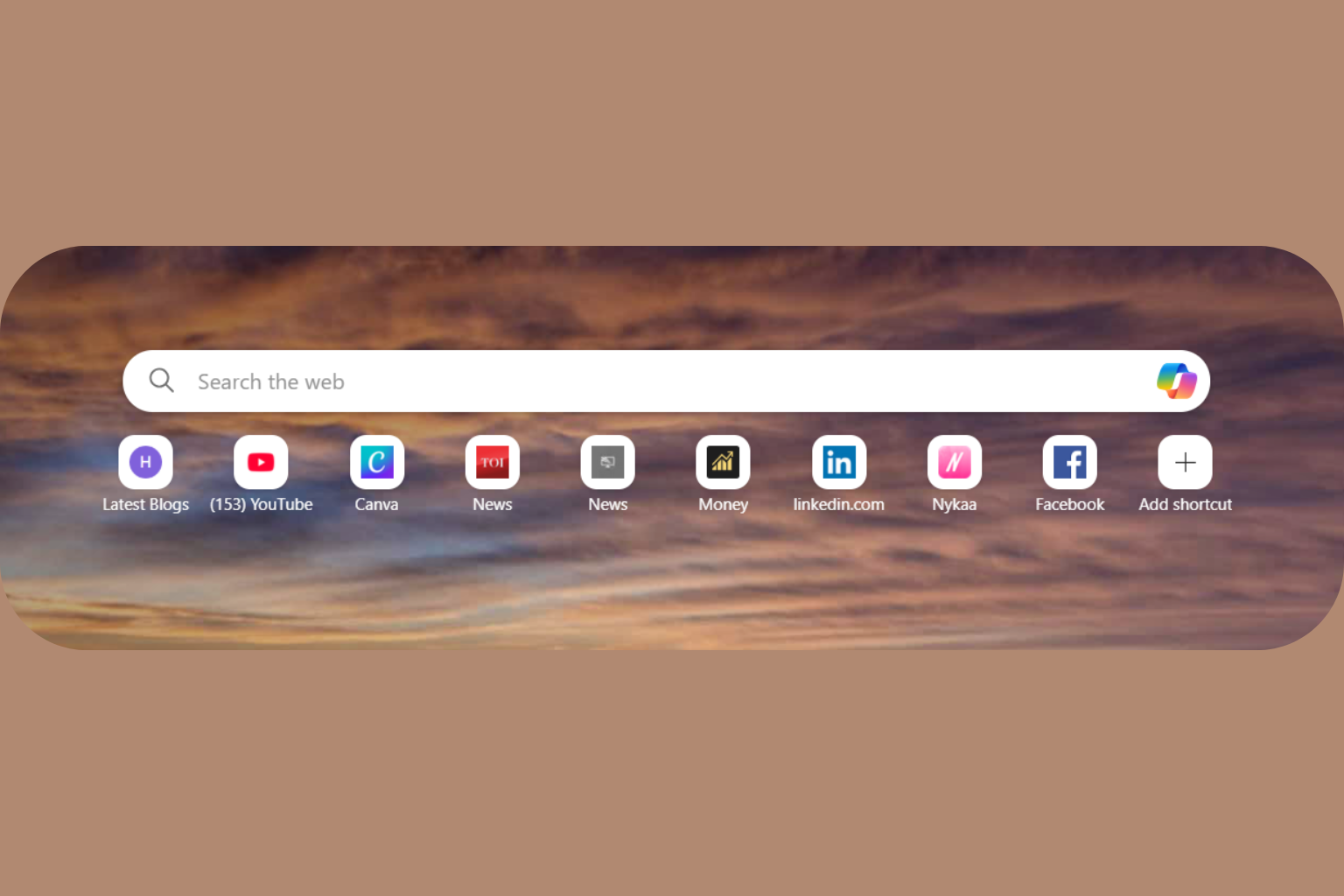
Copilot in Microsoft Edge isn’t just an AI tool or a feature. It’s an entirely new way to interact with the web. Instead of using your browser as a simple search tool, Copilot turns it into a smart, helpful assistant that understands what you’re doing and where you’re going. From summarizing tabs and translating content to booking a table or planning a trip—everything feels faster, easier, and just… effortless. Whether you’re a student doing research, a traveler planning your next adventure, or someone who simply wants to reduce tab clutter, Co-Pilot Mode makes the Internet even more private. In short, you no longer browse alone. You browse with Copilot Mode.
You May Also Like – Google AI Search Mode Launches in India 2025: Overview here!
Frequently Asked Questions (FAQs)
What is Copilot Mode in Microsoft Edge?
Copilot Mode is a new AI-powered browsing feature in Microsoft Edge that helps users search, summarize, and interact with web content using natural language—typed or spoken. It acts like a smart assistant inside your browser.
How is Copilot Mode different from traditional browsing?
Instead of using a basic search bar or jumping between tabs, Copilot Mode allows you to ask questions or give commands directly. It also understands what you’re doing across tabs and gives helpful responses based on your browsing activity.
Is Copilot Mode free to use?
Yes, it’s completely free for Microsoft Edge users. You just need to make sure your browser is updated to the latest version where Copilot Mode is being rolled out.
Do I need to install anything extra to use Copilot Mode?
No extra downloads are required. If you have the latest version of Edge, Copilot Mode will be built-in and available through the sidebar or new tab window.
Can I use voice commands in Copilot Mode?
Yes, Copilot Mode supports voice input. You can speak tasks or questions like “Translate this page to Hindi” or “Summarize the content,” and it will respond accordingly.
Does Copilot Mode work across all tabs?
Yes, with your permission, Copilot Mode can analyze the open tabs you have and help summarize or compare information from them—ideal for research or shopping comparisons.
What kinds of tasks can Copilot help with
Copilot can assist with trip planning, summarizing articles, comparing products, copying prices, translating content, or even helping fill out forms and guide workflows.
Is my data safe with Copilot Mode?
Microsoft follows strict privacy guidelines. Copilot only accesses tab information when you allow it, and all interactions are handled securely in line with Microsoft’s privacy standards.
Can I turn off Copilot Mode?
Yes, you can easily close or disable the Copilot pane if you prefer browsing without it. You’re not forced to use it at any time.
Where can I try Copilot Mode?
You can try Copilot Mode in Microsoft Edge by checking for updates or visiting microsoft.com/edge/copilot. Once available, it will appear directly in your browser.

