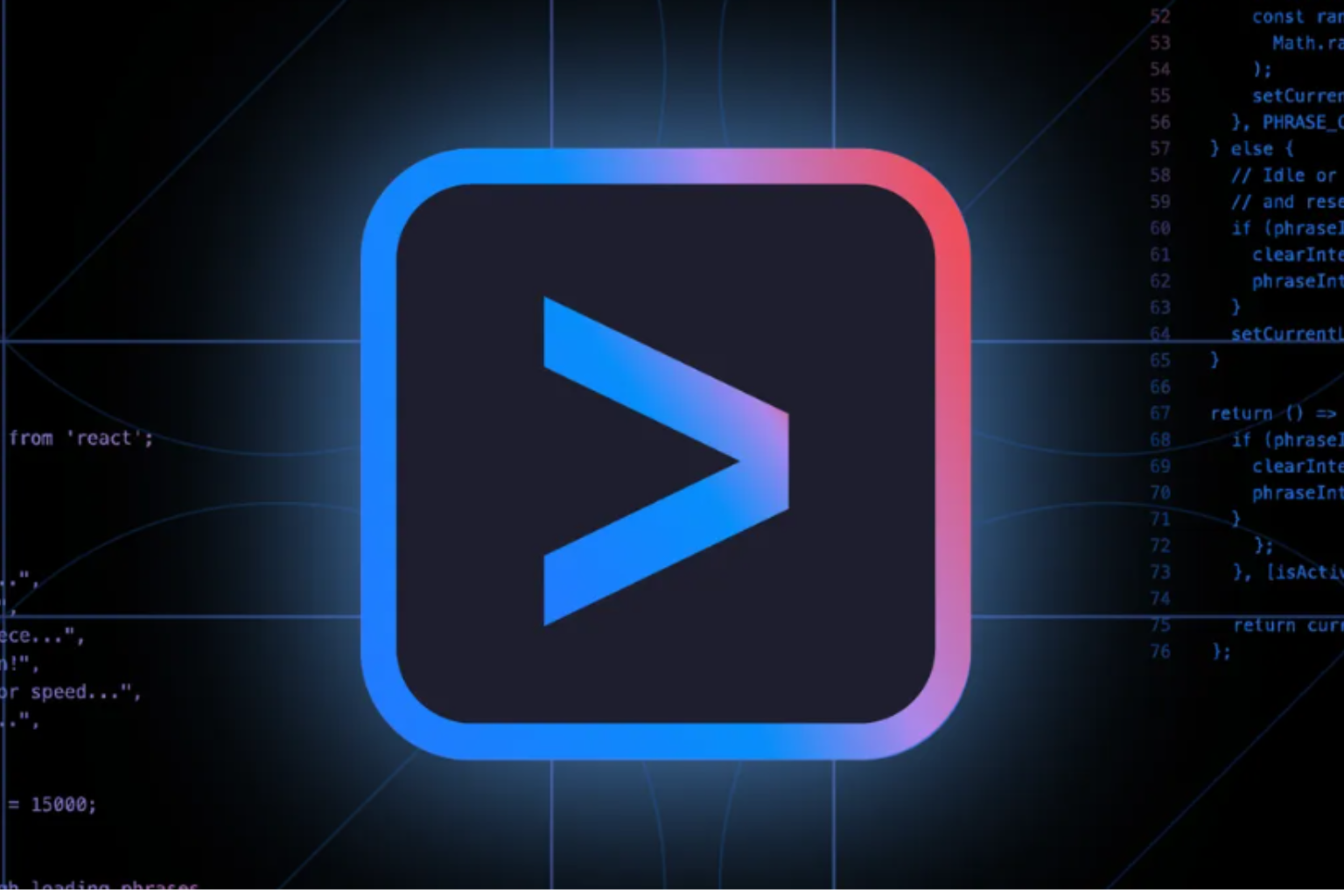On June 25, 2025, Google will launch its AI-powered assistant, called Gemini CLI, directly into your command-line interface (CLI). Whether you’re a beginner trying to learn coding or an experienced developer spending hours in the terminal, Gemini CLI is here to make your life easier. We all know coding can be tricky. Sometimes you forget the exact command, get stuck on an error, or waste time switching between tools and websites. Gemini CLI helps solve this by allowing you to type simple instructions in plain English, and it figures out the rest using Google’s powerful AI.
According to Google, to use Gemini CLI for free, all you need to do is sign in with your personal Google account. Once you’re logged in, you’ll automatically get a free Gemini Code Assist license. This gives you access to Gemini 2.5 Pro, one of Google’s most powerful AI models, along with a huge memory capacity so it can understand and respond to long and detailed prompts. Worried about limits? Don’t be. Google is offering one of the most generous free plans out there—you can send up to 60 requests per minute and up to 1,000 requests per day without paying anything. That’s more than enough for most developers to use Gemini CLI comfortably during this free preview.

The best part is that it is completely free for personal use and is also open-source, so developers from all over the world can contribute and make it better. Let’s dive in and see how Gemini CLI can change the way we code.
What Is Gemini CLI?
Gemini CLI is a tool you can use inside your terminal to talk to Google’s AI using normal language. You can ask it to write or fix code, run system commands, and look up answers using Google. There are a few Key Features of Gemini CLI.
- Write and find bug code: Ask it to write scripts or find bugs.
- Run shell commands: No need to remember complicated commands.
- Google Search built-in: Get live answers straight from Google.
- Multimedia support: It can create images/videos using AI tools like Veo and Imagen.
- Smart workflow: It understands what you’re trying to do and breaks tasks into steps.
How to Install Gemini CLI (Step-by-Step Guide)
Reference – Gemini CLI BY GOOGLE
Step 1: Install Node.js
Make sure you have Node.js version 18 or higher installed on your computer.
👉 Download Node.js here
Step 2: Run the Gemini CLI
Open your terminal and run this command directly:
nginxCopyEditnpx https://github.com/google-gemini/gemini-cli
OR you can install it globally like this:
nginxCopyEditnpm install -g @google/gemini-cli
gemini
Step 3: Pick a Color Theme
After launching Gemini CLI, you’ll be asked to choose a color theme for your terminal interface. Just pick the one you like!
Step 4: Sign in with Google
When prompted, log in with your personal Google account.
This will activate your free access, which includes up to 60 AI requests per minute, and 1,000 requests per day
🔍 Gemini CLI vs Claude (Cloud/Claude API)
| Feature | Gemini CLI | Claude (Cloud/API) |
|---|---|---|
| Type | Command-line tool (CLI for terminal) | Cloud-based AI chatbot/API |
| Main Use | Developer assistant in terminal | Conversational AI (writing, coding, research) |
| How You Use It | Type prompts in terminal | Use via web app (Claude.ai) or API |
| Installation Required | Yes (via Node.js + CLI install) | No (Claude.ai) / Yes (for API usage) |
| Best For | Developers working in terminal | Writers, researchers, coders |
| Model Used | Gemini 1.5 Pro | Claude 3 (Opus, Sonnet, Haiku) |
| Open Source | ✅ Yes (Apache 2.0 License) | ❌ No |
| Free Plan Available | ✅ Yes — 1,000/day + 60/min | ✅ Yes (Claude.ai only, limits unclear) |
| Code Writing & Debugging | ✅ Yes | ✅ Yes (not terminal-based) |
| Shell Command Execution | ✅ Yes | ❌ No |
| Real-Time Search Integration | ✅ Google Search integration | ❌ No live search |
| Image/Video Generation | ✅ (via Veo and Imagen) | ❌ Not supported |
| Memory / Context | 1M tokens via Gemini 2.5 Pro | 200K–1M+ tokens depending on model |
| Customization | ✅ Yes (via config, open-source) | ❌ Not user-customizable |
| Speed & Access | Fast in terminal | Fast via cloud/API (depends on plan) |
🧠 Summary: Which One Should You Use?
| You Should Use Gemini CLI If… | You Should Use Claude Cloud/API If… |
|---|---|
| You work in the terminal a lot and prefer command-line tools | You prefer a web-based AI that’s easy to use with no setup |
| You need a developer assistant to write/debug code and run commands | You want an AI writer, researcher, or assistant across general topics |
| You want real-time search and multimedia generation | You’re building apps using Claude’s API or want deep text understanding |
| You prefer open-source tools you can modify | You’re looking for a reliable hosted AI without installing anything |
Conclusion: A New AI Buddy for Developers
Gemini CLI is like having a smart assistant in your terminal. Whether you’re writing code, searching the web, or running commands—it can do it all using simple prompts. If you’re a developer, this is a tool worth trying. It’s fast, powerful, and free.