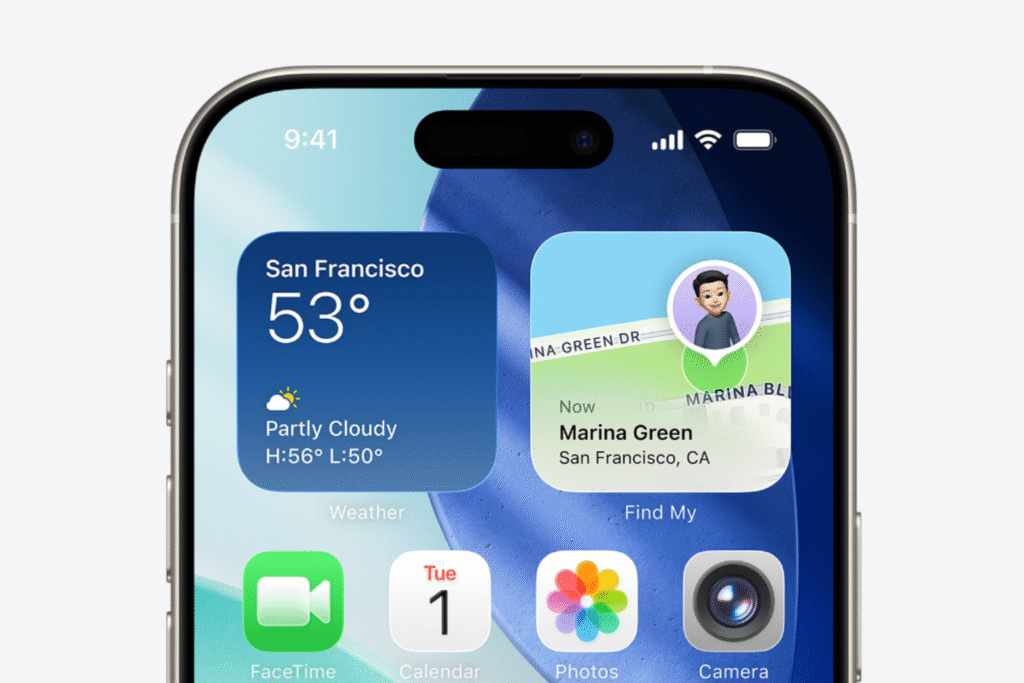Today, we are here with some new, more advanced features. If you’ve used Android for a while, you know Files by Google is simple, safe, and good at cleaning junk. If you’ve ever wished for dual-pane views, powerful search, deep storage analysis, or privacy controls beyond the basics so you should try these file management apps. Good news for Android users! There are the top 3 Powerful Android File Managers that give you more control without adding too much burden. These apps combine cloud storage integration, network access, encryption, and smart storage tools—features that can boost your productivity. We’ve tested and cross-checked the points they make, as well as provided practical reasons to choose each one—so you can quickly make the right choice.
Let’s talk about why you should look beyond Files By Google. To be honest, Files by Google isn’t a bad app at all. It’s clean, simple, and does a great job at things like junk cleanup, fast file browsing, and offline sharing. But if you’re looking for more than just the basic features, you’ll soon notice its limitations. This app has some limitations, such as needing a multi-window or dual-pane view to transfer files quickly. Want cloud and NAS access in one place without switching between apps? What about privacy features like encryption, advanced storage analysis with visual charts, or customization options like themes and gestures? For these extra facilities you should definitely check one these powerful android file manager.
You May Also Like – Top 4 Features of Apple’s iOS 26 CarPlay Public Beta 2025
1) MiXplorer — The Powerhouse for File Management
Starting with Mixplorer, the first powerful Android file manager, this app has some exciting features that can keep things running smoothly and more responsive. With Mixplorer, all your files live under one roof—whether they’re on your phone’s storage, SD card, USB drive, cloud (Google Drive, OneDrive, Dropbox, etc.), or even on a home server via FTP, SFTP, or SMB. No more switching between different apps. Plus, there’s tabbed browsing, so you can open multiple folders at once and flip between them easily—just like on a desktop computer.

This app also has a number of useful additional features that go beyond the basic ones—such as file compression and extraction, a built-in text editor, a media player, and a powerful Android file manager due to operations for handling multiple files at once. And if you like things the way you want them, Mixplorer lets you change almost everything—from the layout and theme to custom gestures—so it feels like your file manager. Unlike Google’s Files, Mixplorer isn’t just for browsing. It’s designed for people who want full control over their files—whether that means syncing multiple cloud accounts, managing a home NAS, or navigating complex folder structures without any hassle. Let’s talk about who should use it instead of Google’s Files, i.e., if you’re a tech enthusiast, a content creator, or someone who manages files across multiple devices or networks. If you fall into any of these categories, you should give it a try.
2) Material Files — Look clean, run fast, and take care of your privacy
For other powerful Android file managers, check out. If you like apps that look clean, run fast, and take care of your privacy, Material Files is perfect for you, Android users. It’s an open-source file manager, so its interface matches perfectly with modern Android versions. In terms of its functions, Material Files keeps things simple but extremely smart. You can easily browse your local storage, SD card, and connect to network storage like FTP, SFTP, SMB, or WebDAV. For advanced users, it also offers root access, making it a useful tool for those who want better control over their device. And because it’s open-source, there are no hidden ads, trackers, or bloatware – just pure functionality.

In conclusion, it’s a great balance of simplicity and power. It’s not full of complicated menus, yet it offers enough features to let you do much more than Files by Google. Whether you’re transferring some photos, managing documents over Wi-Fi, or accessing files from a home server, Material Files makes it all easy. Let’s see who should try it. If you’re looking for better privacy, minimalists, or anyone looking for a clean, ad-free file manager, this could really be a great fit for them.
3) Solid Explorer — Dual-Pane Mastery with Encryption
This browser is called Solid Explorer, one of the powerful Android file manager, and it not only lives up to its name; it’s also amazing in real life. If you’re looking for a file manager that combines professional-level features with an intuitive interface, Solid Explorer is hard to beat, as its unique dual-pane layout lets you view and manage two folders at once, making drag-and-drop file transfers fast and easy. This is especially useful when you’re organizing large file collections or transferring data between internal storage, SD cards, and cloud accounts.
You May Also Like – WhatsApp Beta iOS: Status Ads & Promoted Channels Roll Out

Solid Explorer is a powerful Android file manager when it comes to security. It offers AES-256 encryption, allowing you to password-protect or fingerprint-lock sensitive files and folders. This makes it one of the safest options for managing personal or confidential data on Android. It’s also incredibly versatile—in addition to local file management, it supports connections to Dropbox, Google Drive, OneDrive, FTP, SFTP, SMB, and WebDAV. Add features like file compression, batch operation, root access, and theming options, and you’ll have a powerhouse that feels just as sophisticated as a desktop file manager. It’s best suited for users who prioritize security, for professionals handling sensitive files, and for anyone who prefers efficient, two-panel navigation.
🤔Do you know what I’m thinking?
Google’s Files is fine for everyday, light file browsing—but if you want to take control of your Android’s storage, the right file manager can make a huge difference. MiXplorer gives you unmatched performance and customization, Material Files keeps things cleaner, faster, and more privacy-minded, and Solid Explorer combines beauty with top-notch security features.
The best part? All three of these powerful Android file managers go beyond just moving files around—they give you the tools to manage, secure, and organize your digital life the way you want. Whether you’re a tech-savvy multitasker, a privacy-prioritizing minimalist, or a security-conscious professional, there’s something here that can make your phone even more capable. So, pick an app you like, give it a try, and you might never go back to basics again.
You May Also Like – iOS 26 Beta 3: New Features & Improvements Explained (2025)
Frequently Asked Questions (FAQs)
Why should I choose a Powerful Android File Manager over Files by Google?
While Files by Google is great for basic tasks like junk cleanup and offline sharing, a Powerful Android File Manager offers dual-pane views, cloud and NAS integration, encryption, and advanced storage analysis for more control over your files.
Is MiXplorer the most Powerful Android File Manager?
MiXplorer is widely considered a Powerful Android File Manager because it supports multiple cloud accounts, network storage, tabbed browsing, file compression, and full customization to suit different workflows.
Is Material Files suitable for privacy-focused users?
Yes. Material Files is open-source, ad-free, and free from trackers, making it an excellent choice for users who value privacy while still wanting the core benefits of a Powerful Android File Manager.
How does Solid Explorer enhance file management?
Solid Explorer’s dual-pane layout makes moving files easier, while its AES-256 encryption keeps sensitive data secure. As a Powerful Android File Manager, it also supports cloud services like Google Drive, Dropbox, and OneDrive with advanced features.
Which Powerful Android File Manager is best for cloud storage access?
If cloud storage is your top priority, MiXplorer and Solid Explorer are strong choices because they support multiple services, including Google Drive, Dropbox, and FTP/SFTP, all within one app.